Call Transfer
Being able to transfer calls lets your employees work more flexibly and better help customers. Having easy and intuitive call transfer options, then, can boost productivity, customer satisfaction, and more.
Speak to a Vonage expert today to learn more about how call transfers work in Vonage Business Communications (VBC), and a whole lot more.
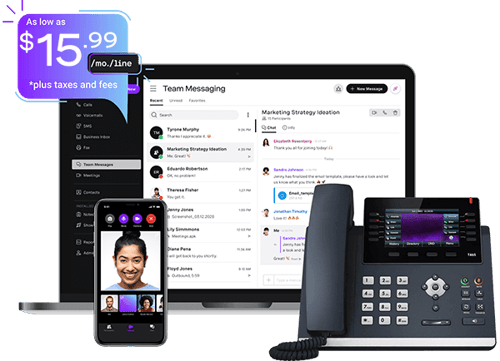
Thanks for reaching out!
We'll get back to you as soon as we can. In the meantime, feel free to explore more about Vonage and how we're making communications more flexible, intelligent, and personal so our customers can stay ahead.
Call Transferring Options and a Whole Lot More
If you’re looking to transfer calls seamlessly, VBC has everything you need. In addition to multiple call transfer alternatives, VBC also has a wide range of features to help manage and handle each call optimally.
Call Forwarding
Call forwarding helps colleagues stay in touch with one another and with customers when they’re out of the office. With VBC, you can forward calls to a designated extension, to a predefined group of extensions, or take a staggered approach so the call gets sent to a series of up to five numbers in turn.
Call Flip
Need to seamlessly transfer a call from one device to the next? That’s where Call Flip comes in. Flip an ongoing call from your desk phone to a mobile device or vice versa, quickly and easily. Perfect for continuing crucial calls even when you’re on the move or need to get to that next vital meeting.
Call Park
VBC lets you introduce better teamwork to putting customers on hold with Call Park. A call that’s been parked is held in a virtual space where it’s accessible to multiple users. So, if one colleague doesn’t have an answer to a caller’s query, they can park the call, letting others who can help jump straight in.
Virtual Receptionist
Making sure calls don’t go unanswered and improving customer experiences is simpler with Virtual Receptionist. Sometimes also known as an auto attendant, it helps you to route calls, manage your phone menu, and organize outgoing messages. That all makes it simpler for callers to reach the right person or department.
Business Phone App
Want to work flexibly from virtually anywhere, without losing access to all the communication tools you need to work at your best? No problem. With the VBC Mobile App, you can carry everything you need in your pocket and access it with a quick tap. The app works on iPad, iPhone, and Android devices.
Call Hold
Sometimes, employees need to ask their manager something, check some information, or even take another call while talking to someone. A quick and easy Call Hold feature is a must. With VBC, you simply tap the hold button on your desk phone or within the app, and Music on Hold or Call Queues keep the caller occupied while they wait.
Call Queue
Even the best-intentioned companies can’t answer every call straight away, which is why call queues are so useful. They let you professionally manage your incoming calls at times when call volumes are particularly high or you’re short of staff. It’s like providing a virtual waiting room for callers until someone’s ready to speak to them.
Call Waiting
Every call could be a crucial one. You don’t want to miss a VIP customer reaching out just because you’re on another call. With Call Waiting, when you get an incoming call while you’re talking to someone, there’ll be a quiet beep in the background. You can transfer your current call, ask them to hold, or take whichever action you need.
Business SMS and MMS
What about when talking on the phone isn’t the most convenient option? With the VBC Desktop and Mobile Apps you can send and receive business SMS and MMS messages from your VBC number, too. It’s a great way to stay connected with your team members and reach out to customers on their mobile devices.
How to Transfer a Call You’ve Already Answered in VBC
VBC lets you transfer a call whether you’ve already answered it or not. You have total flexibility in your phone call transfer options, as you’ll see below.
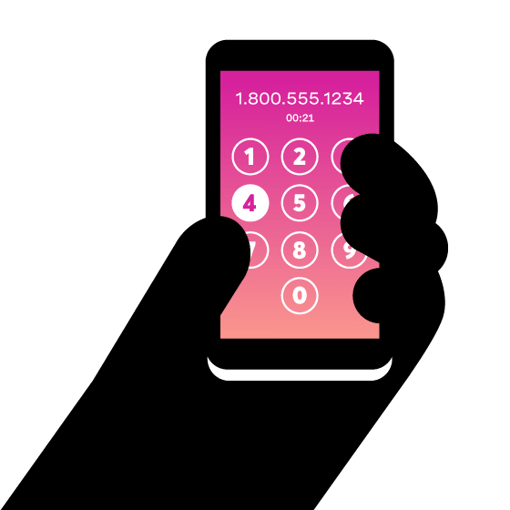
Straightforward and Intuitive Attended Call Transfers
With VBC, the steps to transfer a phone call are simple enough that they’ll become second nature to you in no time. The process is slightly different depending on if you wish to complete an attended (or warm) transfer or a blind (or cold) transfer.
An attended transfer is where you put the caller on hold, and speak to the person you’ll be transferring them to in advance of the transfer.
If you’re using VBC with a desk phone, press the phone’s transfer button. Then, dial the recipient’s number and press the dial or pound (#) key. When the recipient answers, tell them who you’re transferring. After that, simply press the transfer button again.
Attended transfers are even easier using the VBC Mobile or Desktop Apps. On mobile, tap Transfer and then Attended Transfer. Then, either tap a contact from your directory or enter the number to get put through to the recipient. Tell them who you’re transferring, and tap Transfer Now.
On Desktop, click Transfer and then Attended Transfer. Then, enter a number or click on the desired contact, announce who you’re transferring, and click OK.

Straightforward and Intuitive Blind Call Transfers
Blind transfers are those you transfer straight away without consulting the new recipient.
How to complete a blind transfer with VBC and a desk phone will differ depending on the model of desk phone you use. Check out our support center for further details on how to transfer calls to another phone for a range of popular models.
On the VBC Mobile and Desktop Apps, blind transfers are simple.All you need to do is to tap or click Transfer and then select Blind Transfer. Then, you select the relevant contact or enter the required phone number, and tap Transfer Now or click OK.
With all the features of a hosted phone system and more, VBC makes transferring calls quick and easy. What’s more, there are also a range of other options to receive and send on calls as you see fit, as you’ll find below.
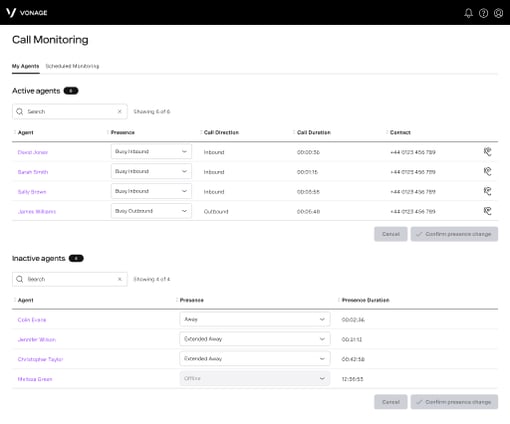
Transferring a Call to a New Device With Call Flip
Wondering how to transfer calls to another phone or device without putting the caller on hold or disrupting the call at all? It’s easy with the VBC Call Flip feature.
When you’re on an active call, Call Flip lets you switch seamlessly to a different device that is assigned to the same extension on your Vonage Business account.
If you’re using a desk phone, you can flip your call to the Desktop App by signing in, clicking Calls, and then selecting Call Flip. To flip to the Mobile App, sign in, tap Keypad, and then choose Call Flip.
To flip the other way, from an app to a desk phone, all you need do is to pick up the handset, and dial *44.
You can then carry on the same conversation as before the flip. This lets you seamlessly switch between devices without needing to re-dial the same number or inconvenience a customer. They may not even know you’re flipping calls, unless you give them a heads up.
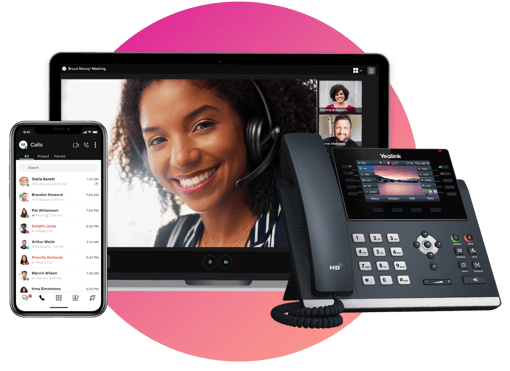
Transferring a Call to Other Users With Call Park
We understand that not everyone is equipped to deal with each call they encounter. That’s why the VBC Call Park feature makes it as easy as possible for other users to pick up a call you park.
Call Park is automatically enabled and usable on all VBC accounts. To park a call, simply press the Transfer button, and then dial *103. A parking spot number will be announced, which you can then jot down to share with other potential recipients. Then, press Transfer again to confirm that you’d like to park the call.
Anyone wanting to retrieve your parked call can simply dial *104, and then the number of your call’s parking spot to pick it up. It’s as simple as that.
How to Transfer Calls You Can’t Answer with VBC
VBC also offers you several options to let you automatically transfer any calls you can’t answer. These options are flexible and can be made to suit various needs, as you’ll see below.
Transferring Calls Automatically With Call Forwarding
If you know ahead of time that you’ll be unable to take calls, say you’re on vacation or out of office, you can set up call forwarding to help your incoming calls reach the right people (or to reach you, virtually anywhere).
Assuming call forwarding has been enabled by your admin, all you need to do is sign into your account, then click your Avatar. From there, go to Settings > Call Forwarding. Next, choose the option labeled Forward All Calls.
You’ll then be asked to choose where your calls will be going. Enter the specific phone number you’d like them to be sent to or choose an extension as your destination.
You can also choose a Caller ID option. Either you’ll choose the Originating Caller ID, which shows the ID of the person calling, or you can choose Number on Account. This will show a number you select as the caller ID.
Lastly, click Save.
And that’s it for simple call forwarding. You can also, however, set up different rules for forwarding your calls. For example, you can set calls to “follow you” through up to five extensions and/or phone numbers in a sequence you specify. Or, you may choose to have calls forwarded to a group of numbers or extensions simultaneously.
Your more complex call forwarding options are explained in more detail in our support center.
Using Call Waiting to Transfer Calls
Call waiting lets you receive a discreet notification when you’re on a call and a new person is trying to reach you. When you choose VBC, you can utilize this feature to transfer one of the calls, quickly and easily.
All you need to do is wait for the little sound that lets you know that someone new is trying to call you while you’re already on a call.
Once you hear this, you can choose to transfer either your new or your old call, depending on your preferences. It’s as easy as using Call Park or straightforward attended or blind transfers — simply choose the option that best suits your needs and follow the steps set out above.
Choose Software That Gives You Lots of Call Transfer Options
Your phone system should support all of your needs and make it as seamless as possible to take and manage calls. That means giving you access to plenty of features, easy management options, efficient call queues, and more.
VBC supports you in all of these ways.
The platform offers call transfer options that make passing calls where they need to go a breeze. You don’t need to memorize long how-to guides or keep customers waiting for ages — by choosing VBC, you’re choosing comfort and ease of use for both your business and your customers.
And it doesn’t stop there. An extensive list of native features and add-ons help give you everything you need to manage and handle every last call that comes your way.
Reach out to a Vonage expert today to learn more about how VBC can meet your business communication needs.
Call Transfer FAQS
With VBC, learning how to transfer a call to another extension is a breeze.
When you’re using the VBC Mobile or Desktop App all you need to do is to press transfer. Then, choose an attended or a blind transfer and either select the required extension number from your directory or enter it yourself. Your transfer then proceeds, easy as that.
Having the option to have a call transferred between recipients is a necessity for businesses of all sizes, right down to the tiniest five-person companies. We’ll show you why with some quick practical examples.
Let’s say a customer calls to ask about the delivery status of an item they ordered. Since they called your small business’ main phone line, the person who answered may have no association with the shipping side of things, so they’ll want to transfer the call to someone who does.
Or, imagine that another business reaches out looking to partner up in the future. They’ll probably need to speak to the business owner or CEO, but that person is unlikely to have answered the phone. Call transfer makes it quick and easy to pass the call on, without asking the prospective partner to call multiple times.
A small business may also find itself overwhelmed by a high volume of incoming questions about a new product. If the customer service team or representative is busy, they can choose to forward a call to someone who’s available, so call queues are kept short.
Generally speaking, finding yourself on a transferred call without warning would be considered a bad thing. This is because it’s good practice to talk callers through exactly what you’re doing, so they’re on the same page as you and your interaction can progress smoothly.
However, there are also situations in which it might not be necessary to explain in detail that you’re about to transfer a caller to a new recipient.
For example, if someone calls your marketing department with a legal question, the person answering the phone might simply ask them to hold on and then transfer them straight to your legal department. This saves time and creates a more seamless experience.
Customers want comfortable, easy interactions with businesses. They don’t usually enjoy being kept waiting for ages or being given non-answers that only delay the resolution of their query.
That’s why it’s important to be able to transfer customers for a better experience.
Transfers make it easy to connect customers with the right people as soon as possible. They help you shorten waiting times, which in turn creates better customer experiences.
Being able to transfer calls also helps you get customer queries resolved faster.
Lastly, effective call transferring assures customers that you value them and their time. You’ll never ask them to wait for a long time without offering good results, which shows that you want to help customers effectively and efficiently.